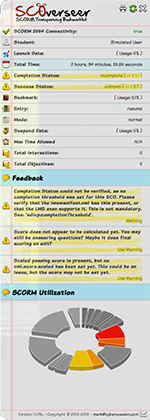+ SCOverseer
+ SCOverseer
SCORM Debugging:
SCOverseer is a completely free tool that will allow you to check the status of a Shareable Content Object (SCO), that is actively running on a LMS. Please keep in mind that each LMS is a little different, so you may have content running in a frame, window or popup. This may add to the difficulty of reaching your bookmarks bar or favorites lists. Some browsers offer hotkeys to open your bookmarks, so it may be of value to familiarize yourself with those options.
Included, is the ability to print your results. Please remember you have to hit "refresh" on the bookmarklet to re-sync with any changes made to your session. It does not currently auto refresh.
If you have any feedback please use the formhere. This has mainly been created based on the efforts of testing a wide array of systems and user input.
Security:
Please be aware that XSS countermeasures can stop this bookmark from working. Quite honestly, it should if the LMS platform team is on their game. If this comes up, they would need to allow this domain in their Content-Security-Policy.
Why would I use this?:
- You have no visibility into what the content is doing.
- You have no visibility into what the learning management system is doing.
- You don't even know if SCORM or AICC is "on" or "off".
- The Console Log sheds no light on debugging the problem.
- You need to be able to monitor e-learning communications.
- You don't even know what your score or status is.
Requirements:
You totally need a Learning Management System present when you fire this up. Without it, its just going to tell you it couldn't find one. It is highly recommended you launch once the content you intend on monitoring starts.
Updates:
Updated: 4-28-2020 v2.0.4 - Cosmetic updates for amCharts, copyright, styling for support with Twitter-Bootstrap.
Updated: 2-24-2017 v2.0.2 - Minor adjustment for LMS platforms that run framesets. It should help locate the SCORM Runtime since its buried in frames on the site.
Updated: 7-29-2015 v2.0.1 - Some platforms expose both SCORM 2004 and SCORM 1.2 APIs simultaneously. This can cause some havoc if your expecting to fail over from 2004 to 1.2. Why the platform team decided to do this ... who knows. But hopefully this will add a level of failover when it happens. Error tip added when this occurs. Should be a call to action for a platform team to fix.
Major Update: 6-17-2015 v2.0.0b - Rolling out beta build which will now launch bookmarklet in a popup window so you can retain the bookmarklet if you close the LMS window. Now features a live update (in progress) and status of communication during a session. Added feedback about commits, and termination. Offloaded 'amcharts' to a CDN so they are not apart of the bookmarklet.
Updated: 4-23-2015 Style fix for Moodle which takes the background-color off labels. 2 second delay now rendering amcharts.
Updated: 12-15-2014 Cloudflare now offers SSL so I no longer need to route it through the host. Old URL will still work, but fonts may break depending on security policy of the browser.
HTTP/HTTPS: The bookmark you add to your bookmarks bar/menu should not need updating again post 10/22/2013. If you added it prior to that date, I recommend updating it today. The code changes made from here after will automatically work the next time you use the bookmarklet.
Updated: 5/14/2014 Cleaned up non-actionable SCORM Errors, and added a Runtime Environment Performance display. If your LMS exceeds 40ms, It is flagged as 'laggy'. Under these conditions the LMS is round tripping the server on 'get' and 'set' requests. Normally under cached settings this will respond with next to 0ms lag.
Updated: 4/15/2014 Enhanced SCORM 1.2 value display. Still working on feedback however.
Updated: 10/24/2013 to now work with Twitter Bootstrap which was overriding some styles in the bookmarklet.
Updated: 10/22/2013 to now work with HTTP/HTTPS. Contains base support for AICC, SCORM 1.2 and SCORM 2004.
How to install:
If you turn off pop-up blocking within your browser, the bookmarklet will open up in its own window.
 Internet Explorer
Internet Explorer
- First make sure the Favorites Bar is visible. Click on any part of the menu bar and check "Favorites Bar".
- Using your mouse, right click on the "+ SCOverseer" link and select "Add to Favorites". You may be presented with a security alert. This is because the SCOverseer bookmarklet contains JavaScript, click "Yes".
- Select Favorites Bar folder in drop-down box and click the "Add" button.
 Firefox
Firefox (CTL/CMD + SHIFT + B)
- First make sure the Bookmarks Toolbar is visible. Right click on any part of the menu bar and check "Bookmarks Toolbar"
- Drag the "+ SCOverseer" link onto the Bookmarks Toolbar.
 Chrome
Chrome (CTL/CMD + SHIFT + B)
- First make sure the Bookmarks Toolbar is visible. Click the spanner button at the far right of the menu bar. Then in the tools menu check "Always show bookmark bar"
- Drag the "+ SCOverseer" link onto the Bookmarks Toolbar.
 Safari
Safari (CTL/CMD + SHIFT + B)
- First make sure the Bookmarks Toolbar is visible. Click the "view" menu item. Then check "Show Bookmarks Bar"
- Drag the "+ SCOverseer" link onto the Bookmarks Toolbar.
 Opera
Opera
Sorry but the bookmarklet does not work with Opera.
Follow twitter for updates: @cybercussion
Check SCOBot (SCORM 2004, 1.2 Content API): SCOBot
Or visit cybercussion.com for more tools and support.